Adding Payers and Vendors via Email Invite
The Email Invite feature allows you to send a link directly to payers or vendors, enabling them to securely add their information.
To add payers and vendors via email invite, perform the following steps:
1. Navigate to the Zenwork Payments platform.
The Zenwork Payments landing page appears.
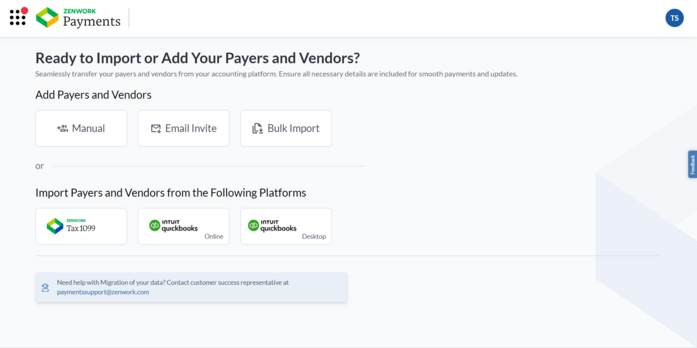
2. Under Add Payers and Vendors, click Email Invite.
The Email Invite dialog box appears.
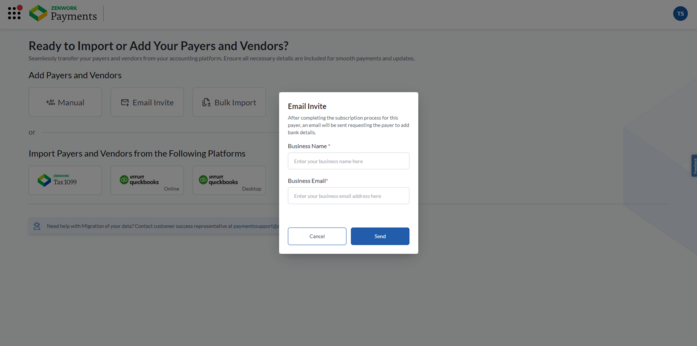
3. Enter the business name in the Business Name box.
4. Enter the business email address in the Business Email box.
5. Click Send.
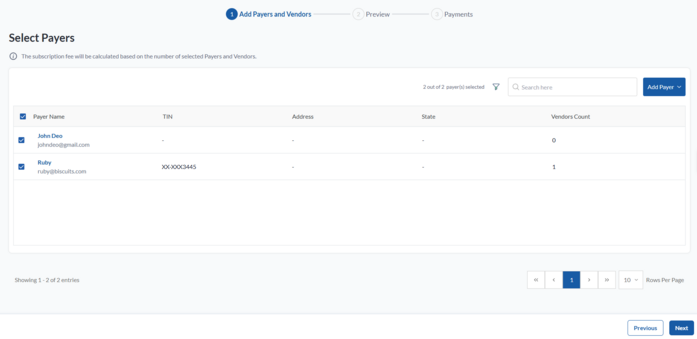
The Select Payers page appears.
6. (Optional) Click and expand Add Payer, and then select the appropriate option from the list to add more payer(s).
7. Select the payer(s) you want to add, and then click Next.
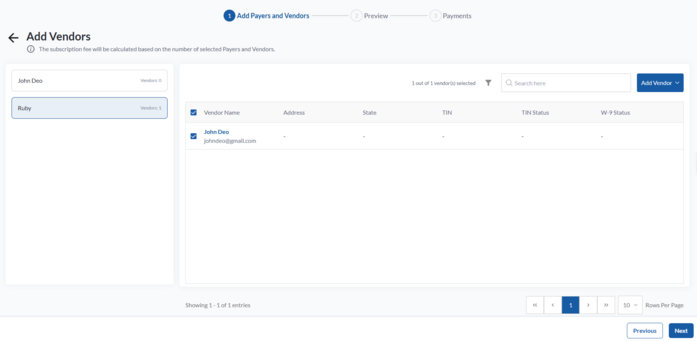
The Add Vendors page appears.
8. Click and expand Add Vendor and select Email Invite to invite the vendor through an email.
The Email Invite dialog box appears.
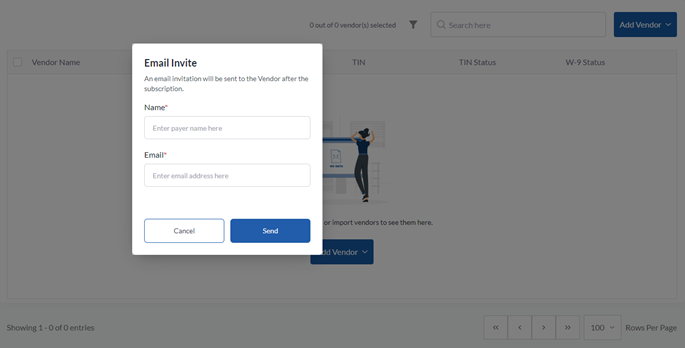
Note: You can select one of the options from the list to add vendor(s).
9. Enter the vendor name in the Vendor Name box.
10. Enter the vendor email address in the Vendor Email box.
11. Click Send.
The added vendor name is displayed in the vendor list.
12. Select the vendor(s) you want to add, and then click Next.
13. Select the payer(s) you want to subscribe, verify the details, and then click Next.
The Subscription Summary page appears.
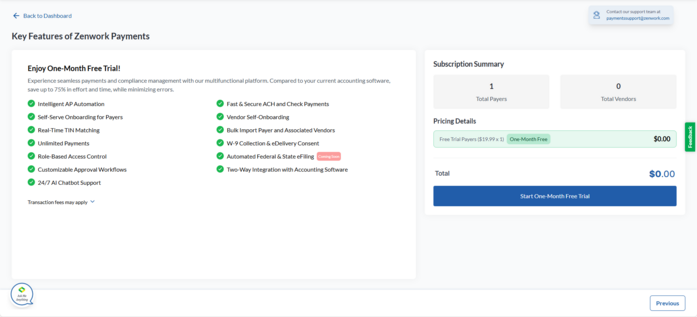
14. Verify the subscription fee details and click Start One-Month Free Trial.
Note:
-
Start One-Month Free Trial appears for newly added payers who haven’t subscribed before, as well as for re-subscription payers.
-
Proceed to Pay appears when previously unsubscribed payers are manually added back for re-subscription.
15. On the Set Up Your Payment page, select a credit card from the available cards or click Add Card to add a new one.
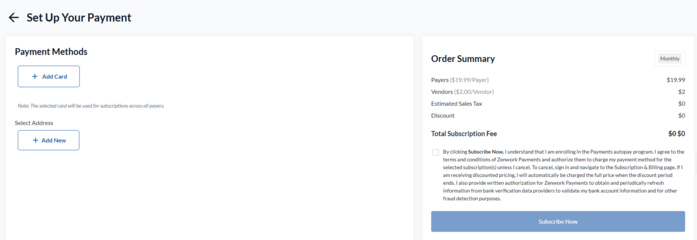
16. Select an address from the available addresses or click Add New to add a new address.
17. Read the terms, select the check box, and then click Subscribe Now.
An email will be sent to the payer(s) and vendor(s), requesting them to securely add their details.
The Payers dashboard appears, displaying a list of added payers and their associated vendor counts.
