Adding Payer and Vendors Through Bulk Import
Bulk import is designed for onboarding a Payer and associated Vendors at once, streamlining the process with pre-formatted files compatible with accounting platforms.
To add a payer and associated vendors through bulk import, perform the following steps:
1. Navigate to the Zenwork Payments platform.
The Zenwork Payments landing page appears.

2. Under Add Payers and Vendors, click Bulk Import.
Or
From the Payers dashboard, click to expand Add Payer, and then select Bulk Import. Under Bulk Import Payer and Associated Vendors Using Excel Template, click Bulk Import.
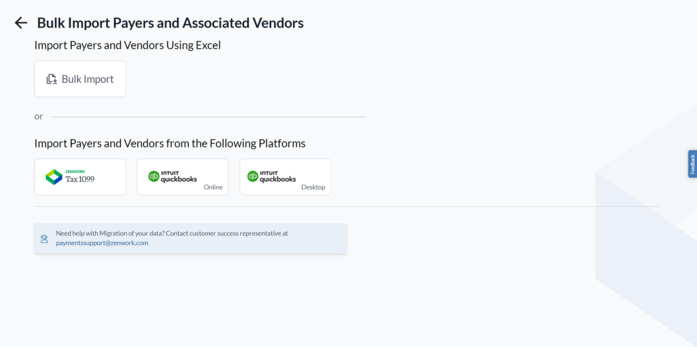
Note: You must create at least one payer and complete the subscription process to view the Payers dashboard.
The Bulk Import Payer and Their Associated Vendors page appears.
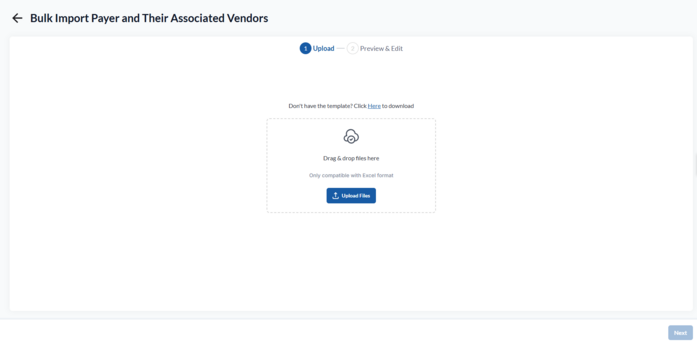
3. Drag and drop file or click Upload Files to browse and select the Excel file containing the import data.
Note: Click Here to download the Excel template, fill in the required details, and upload it for bulk import.
4. Click Next.
The Preview & Edit page appears.
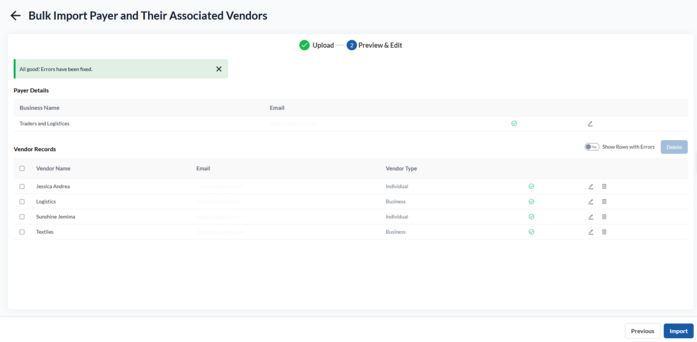
5. Under Payers Details and Vendor Records, correct any incorrect information or fill in the missing details by clicking the  Edit icon.
Edit icon.
6. (Optional) Turn on the Show Rows with Errors toggle to view the vendor records with errors.
7. Click Import.
The confirmation dialog box appears.
8. On the Select Payers page, select the payer you want to import.
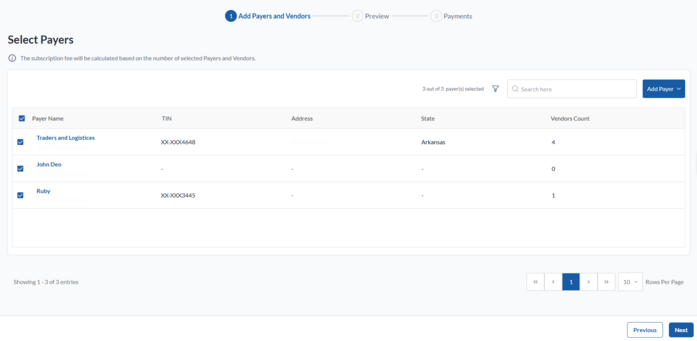
9. (Optional) Click to expand Add Payer and then select the appropriate option to add more payers.
10. On the Add vendors page, review the vendors associated with the selected payers.
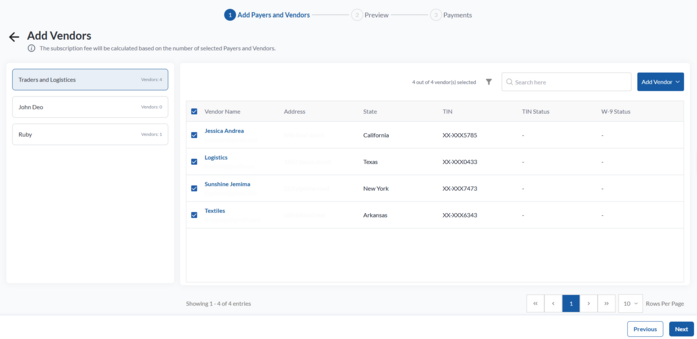
11. Click Next.
12. On the Preview page, verify the payer details, and then click Next.
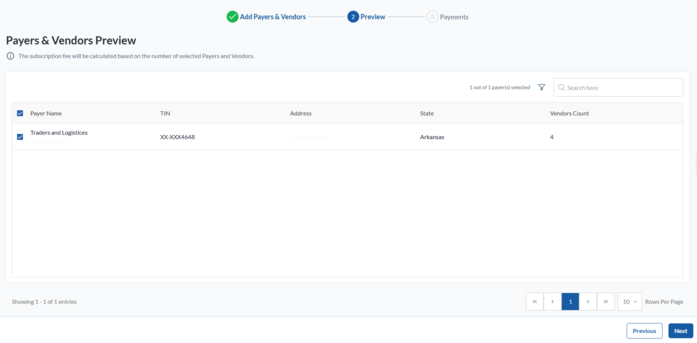
The Subscription Summary page appears.
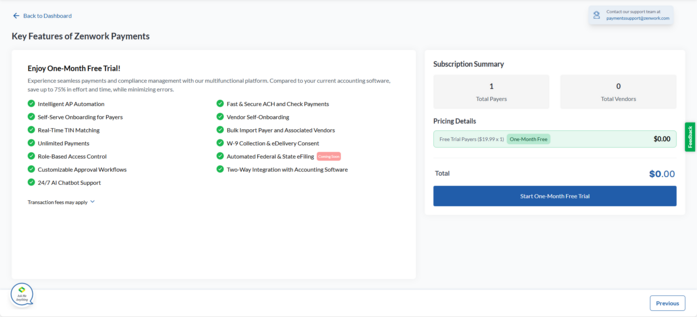
13. Verify the subscription fee details and click Start One-Month Free Trial.
Note:
-
Start One-Month Free Trial appears for newly added payers who haven’t subscribed before, as well as for re-subscription payers.
-
Proceed to Pay appears when previously unsubscribed payers are manually added back for re-subscription.
14. On the Set Up Your Payment page, select a credit card from the available cards or click Add Card to add a new one.
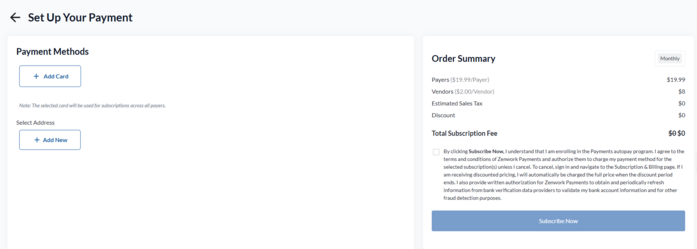
15. Select an address from the available addresses or click Add New to add a new address.
16. Read the terms, select the check box, and then click Subscribe Now.
The Payers dashboard appears, displaying the added payers and their associated vendor counts.
