Adding Vendors Through Bulk Import
To add vendors through Bulk Import, perform the following steps:
1. Navigate to the Zenwork Payments platform.
The Zenwork Payments landing page appears.
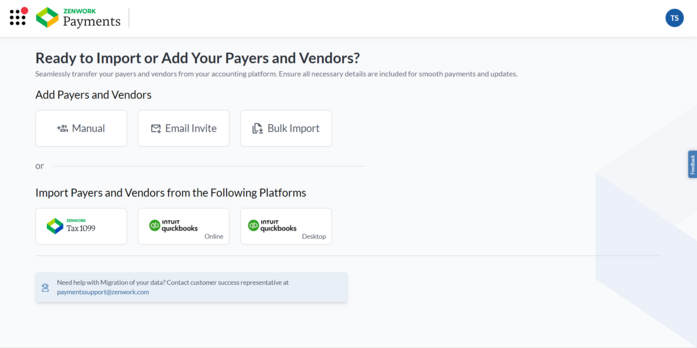
2. From the Payers dashboard, select the Payer for which you want to import the Vendors for.
3. From the left pane, under Accounts Payable, click Vendors.
4. On the Vendors page, click to expand Add Vendor, and then select Bulk Import.
The Bulk Import Vendors page appears.
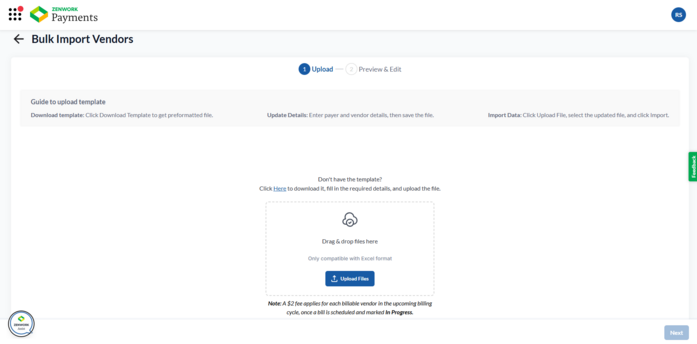
3. Drag and drop file or click Upload Files to browse and select the Excel file containing the import data.
Note: Click Here to download the Excel template, fill in the required details, and upload it for bulk import.
4. Click Next.
The Preview & Edit page appears.
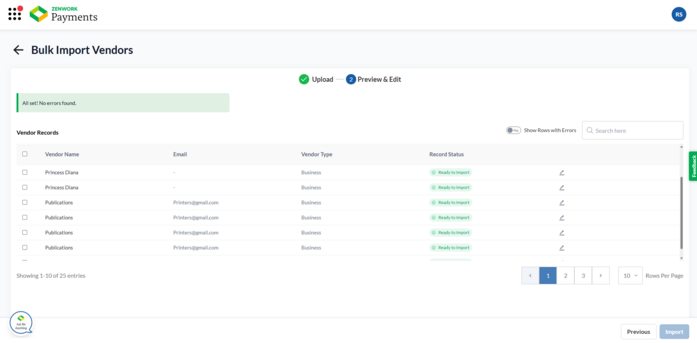
5. Under Vendor Records, correct any incorrect information or fill in the missing details by clicking the  Edit icon.
Edit icon.
6. (Optional) Turn on the Show Rows with Errors toggle to view the vendor records with errors.
7. Click Import.
The confirmation dialog box appears.
8. Click Proceed.
The Vendors page appears, displaying the added vendors.
