Bulk Importing Bills
To help you manage bills more efficiently, Zenwork Payments allows you to import multiple bills at once using an Excel template. This feature is especially useful for uploading a large number of bills quickly and accurately.
To bulk import bills, perform the following steps:
-
Navigate to Payers dashboard.
2. On the All tab, select the Payer for whom you want to import the bulk bills.
The Payer overview page appears.
3. From the left panel, under Accounts Payable, select Bills.
The Bills page appears.
4. Click to expand Create Bill and select Bulk Import.
The Bulk Import Bills page appears.
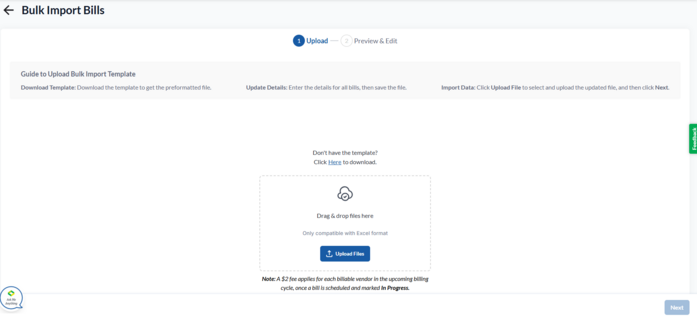
5. Drag and drop file or click Upload Files to browse and select the Excel file containing the import data.
Note: Click Here to download the Excel template, fill in the required details, and upload it for bulk import.
6. Click Next.
The Upload Cannot Be Process dialog box appears if there is any invalid or missing data in the imported file.
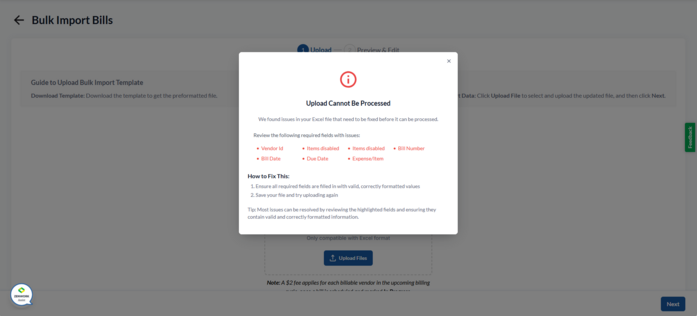
7. Correct the invalid data, re-upload the file, and then click Next.
The Preview & Edit page appears.
8. Correct any incorrect information or fill in the missing details by clicking the  Edit icon.
Edit icon.
9. (Optional) Turn on the Show Rows with Errors toggle to view the bills with errors.
10. Click Import.
The confirmation dialog box appears.
11. Click Next.
The Bills page appears, displaying the added bills.
