Adding Payers
To add the payers and vendors manually, perform the following steps:
1. Navigate to the Zenwork Payments platform.
The Zenwork Payments landing page appears.
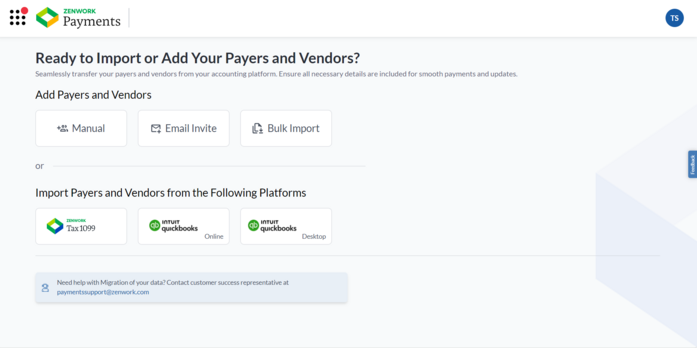
2. Under Add Payers and Vendors, click Manual.
The Add Payer page appears.
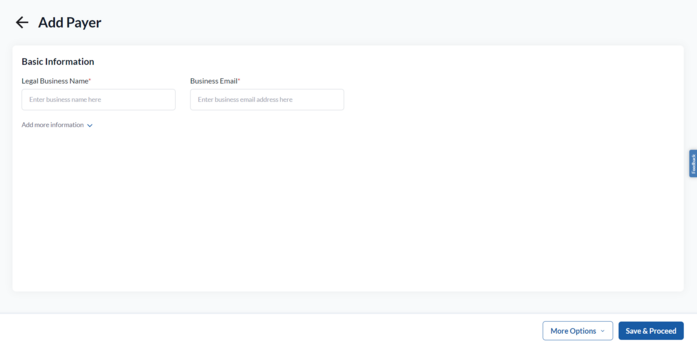
3. Under Basic Information, enter the business name in the Legal Business Name box.
4. Enter the business email address in the Business Email box.
4. (Optional) Click to expand Add more information and enter the additional details.
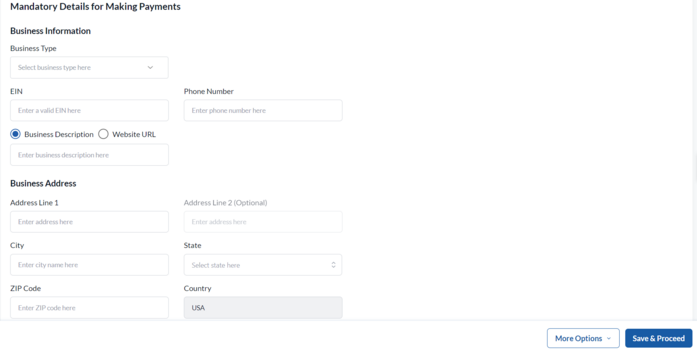
5. Under Mandatory Details for Making Payments, select the business type from the Business Type list.
6. Enter a valid Employer Identification Number (EIN) in the EIN box.
7. Enter the phone number in the Phone Number box.
8. Select either the Business Description or Website URL option, and then enter the business description or URL.
9. Under Business Address, enter the address details, including Address Line, City, State, ZIP Code, and Country.
10. (Optional) Click More Options to expand and select Save & Add New Payer to add another payer.
11. (Optional) Click More Options to expand and select Save & Add Vendor to add a vendor.
12. Click Save & Proceed to proceed to the payments page.
The Subscription Summary page appears.
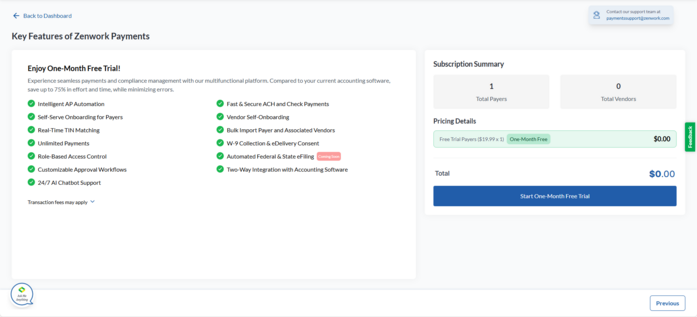
13. Verify the subscription fee details and click Start One-Month Free Trial.
Note:
-
Start One-Month Free Trial appears for newly added payers who haven’t subscribed before, as well as for re-subscription payers.
-
Proceed to Pay appears when previously unsubscribed payers are manually added back for re-subscription.
14. On the Set Up Your Payment page, select a credit card from the available cards or click Add Card to add a new one.
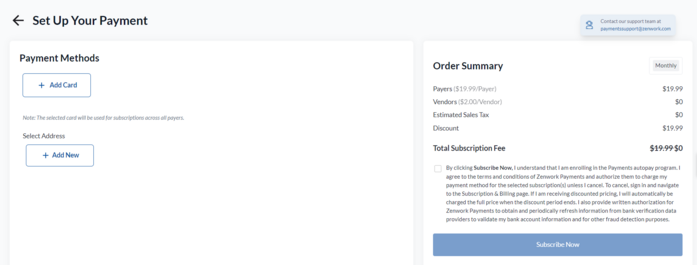
15. Select an address from the available addresses or click Add New to add a new address.
16. Read the terms, select the check box, and then click Subscribe Now.
The Payers dashboard appears, displaying a list of added payers and their associated vendor counts.
