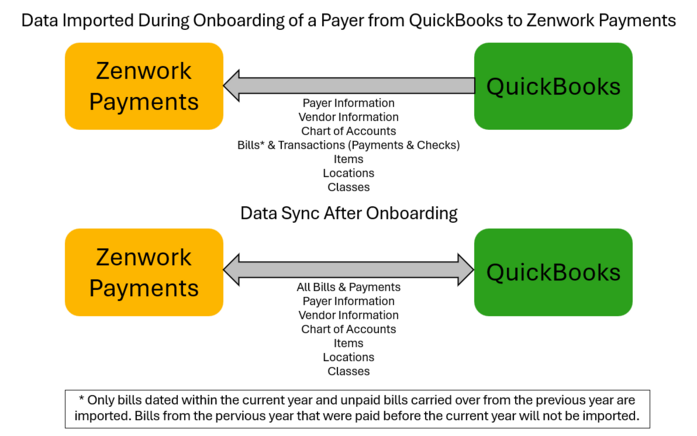Setting Up Sync Preferences
After successfully importing the Payer and associated data, you can set the sync preferences. Review the pre-filled options to ensure they are correctly selected.
1. Navigate to the Payers dashboard and select the payer you imported from QuickBooks Online or QuickBooks Desktop to sync their data.
The Payer Overview page appears.
2. From the left panel, select Integrations.
3. Click the Sync Settings tab to update your sync preferences.
4. Under Sync Configuration:
-
Selecting the One-Way Sync option allows you to sync data to QuickBooks Online or QuickBooks Desktop after importing from either platform, or when records are created or updated in Zenwork Payments.
-
Selecting the Two-Way Sync option allows you to sync data between both platforms after importing from QuickBooks Online or QuickBooks Desktop, or when records are created or updated in either Zenwork Payments or QuickBooks.
-
The two-way sync applies only to vendors imported from QuickBooks Online or QuickBooks Desktop to Zenwork Payments. It does not automatically import pending vendors from QuickBooks Online. Data sync occurs only when changes are made to existing vendors in QuickBooks Online or QuickBooks Desktop.For example:If 20 out of 50 vendors were imported from QuickBooks Online, selecting the Two-Way Sync option will not import the remaining 30 vendors. However, if you make changes to any of the 50 vendors in QuickBooks Online—including those not yet imported—those updated vendors will be synced and imported into Zenwork Payments.
-
Under Resolve Data Conflicts During Sync, select the master data source to prioritize during conflicts. Data from the selected platform will overwrite any conflicting entries.
-
Turning on the Auto Sync toggle allows the system to automatically sync data every 12 hours (only for QuickBooks Online).